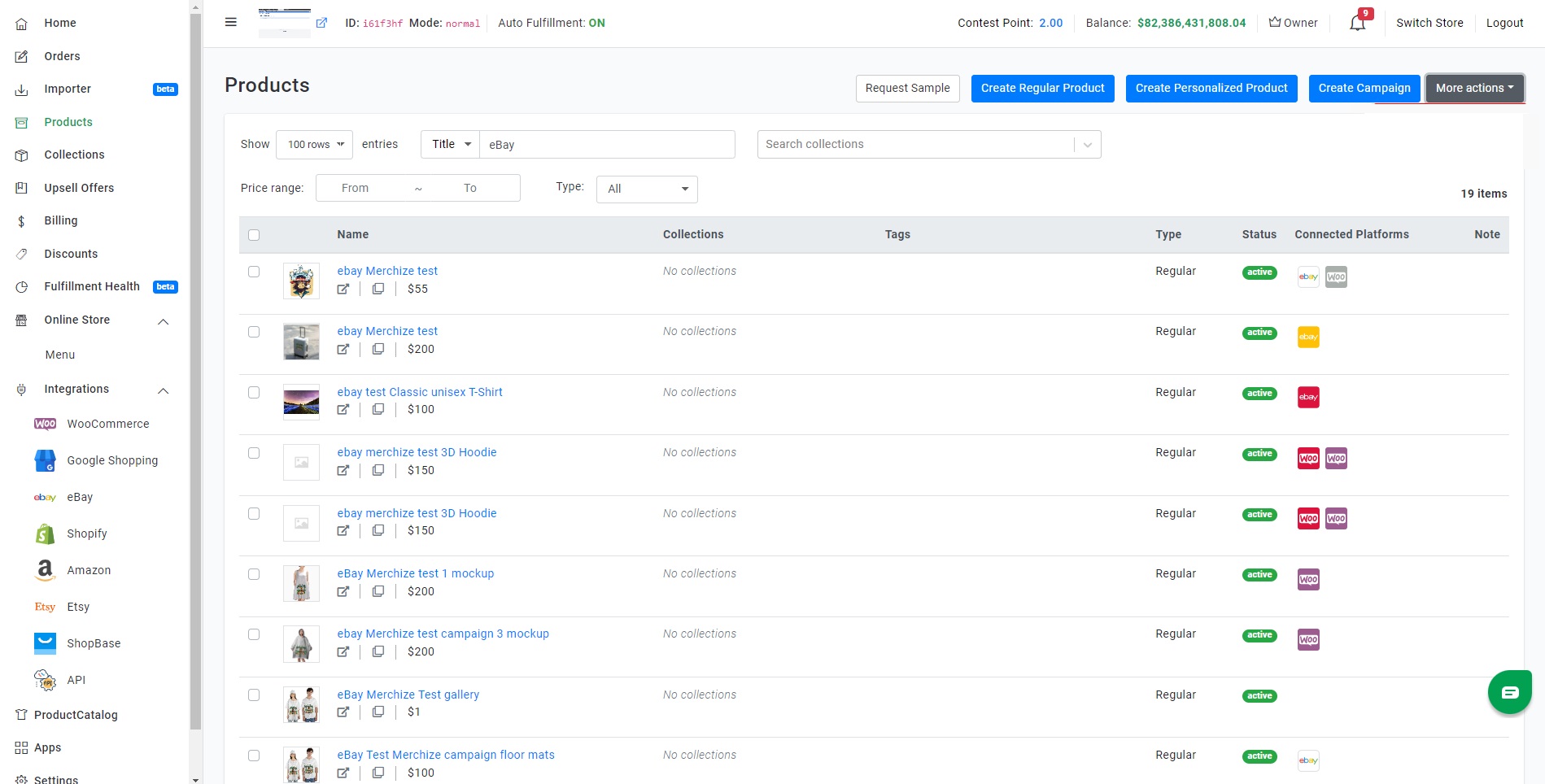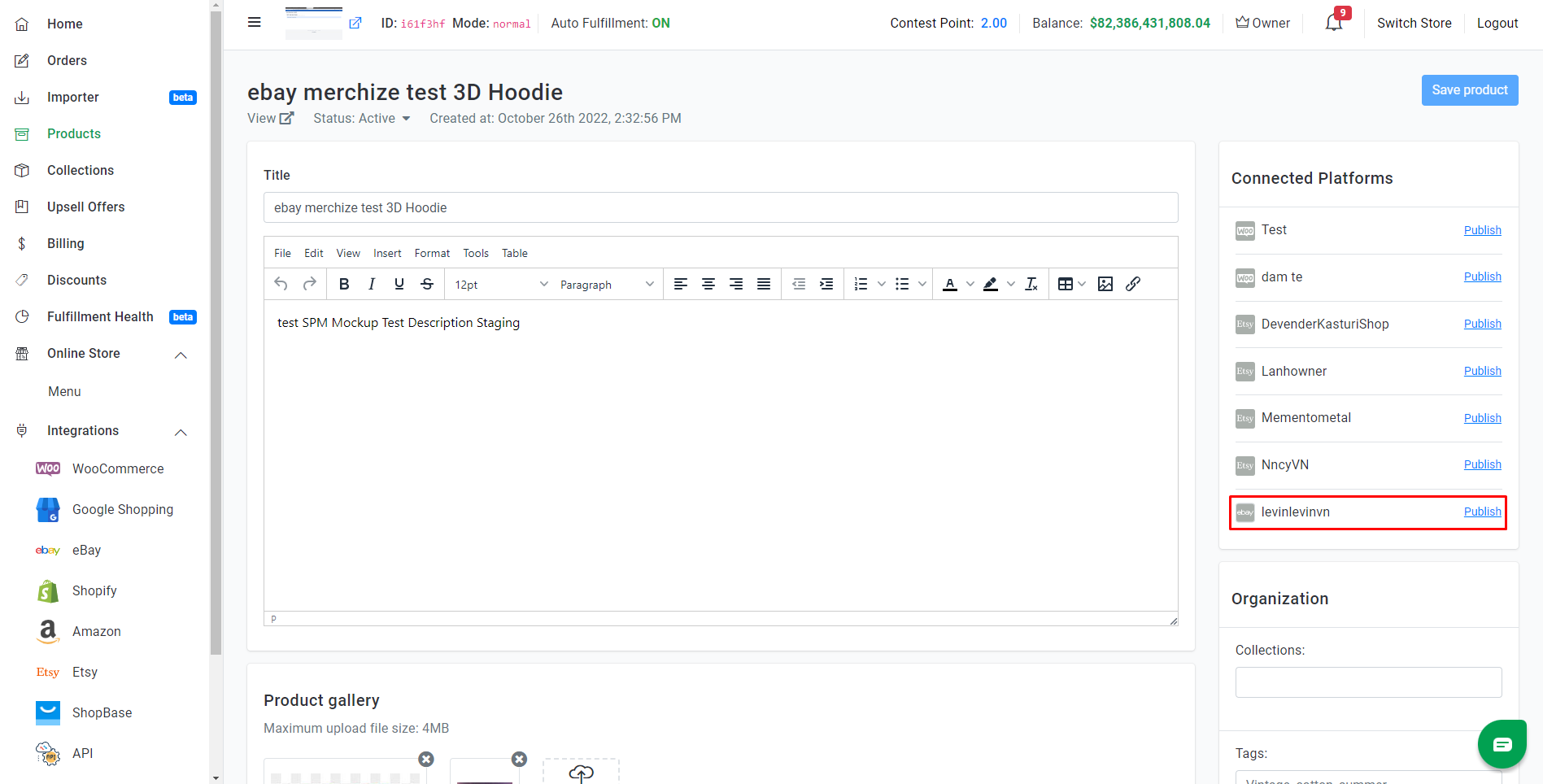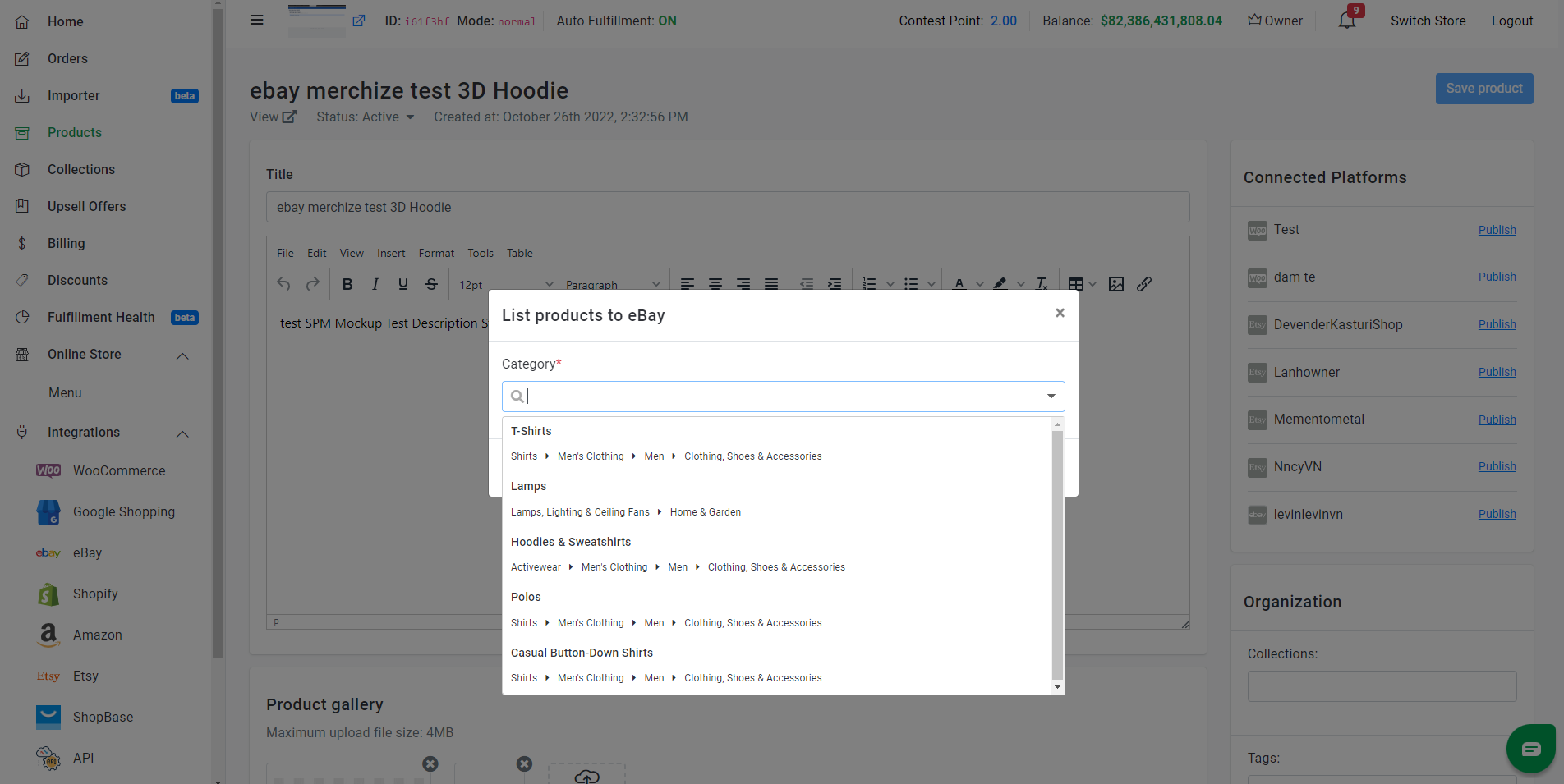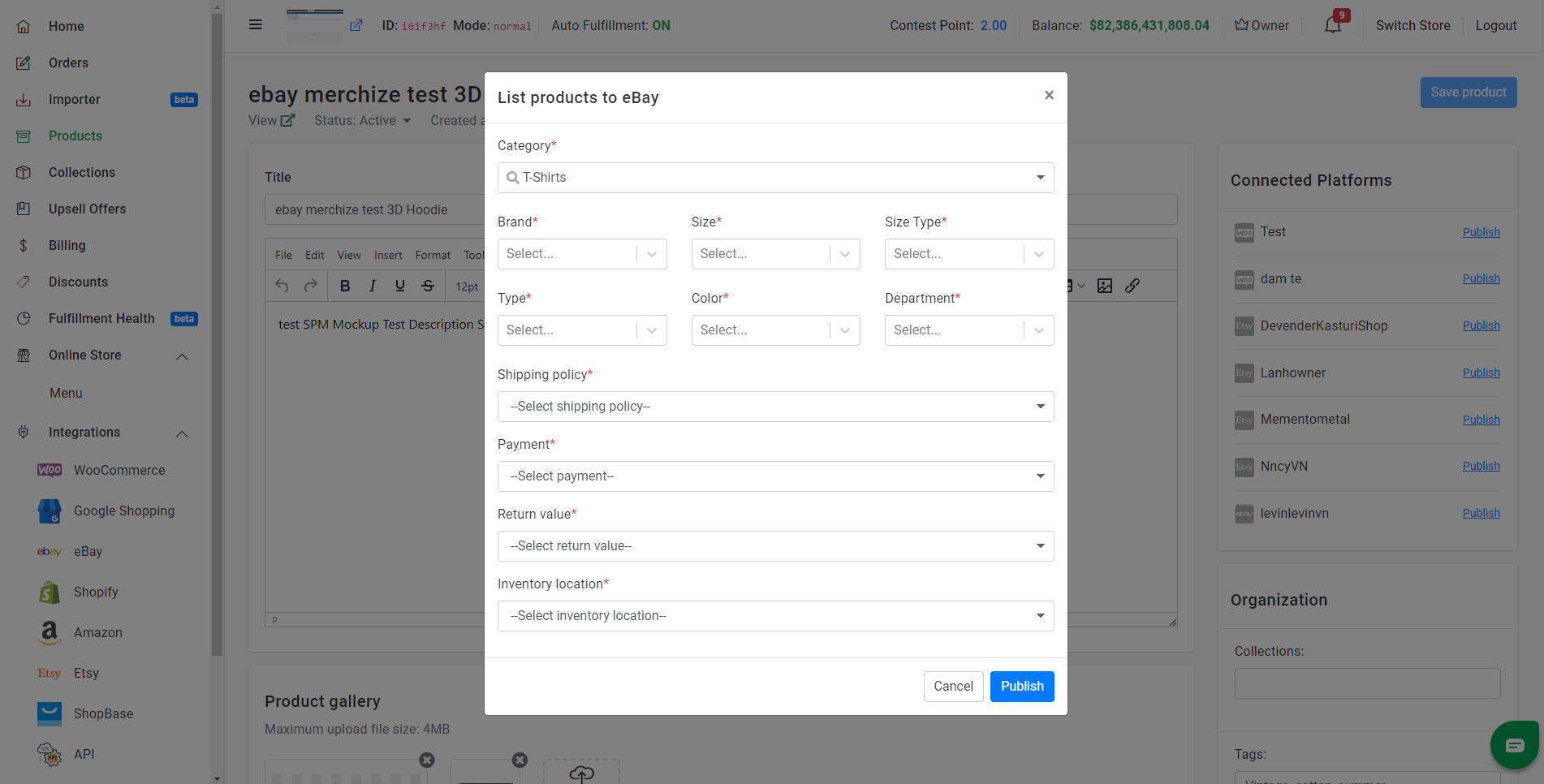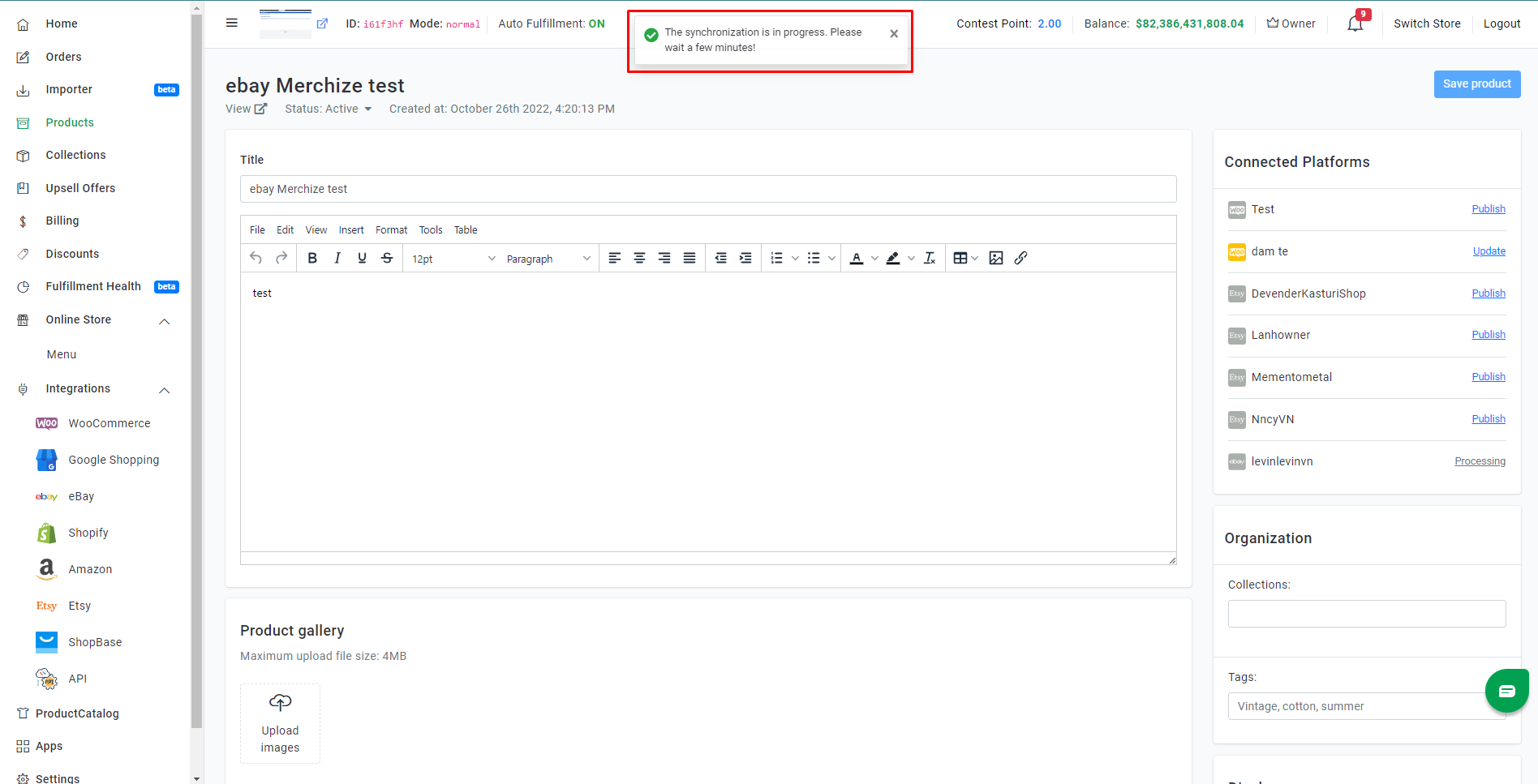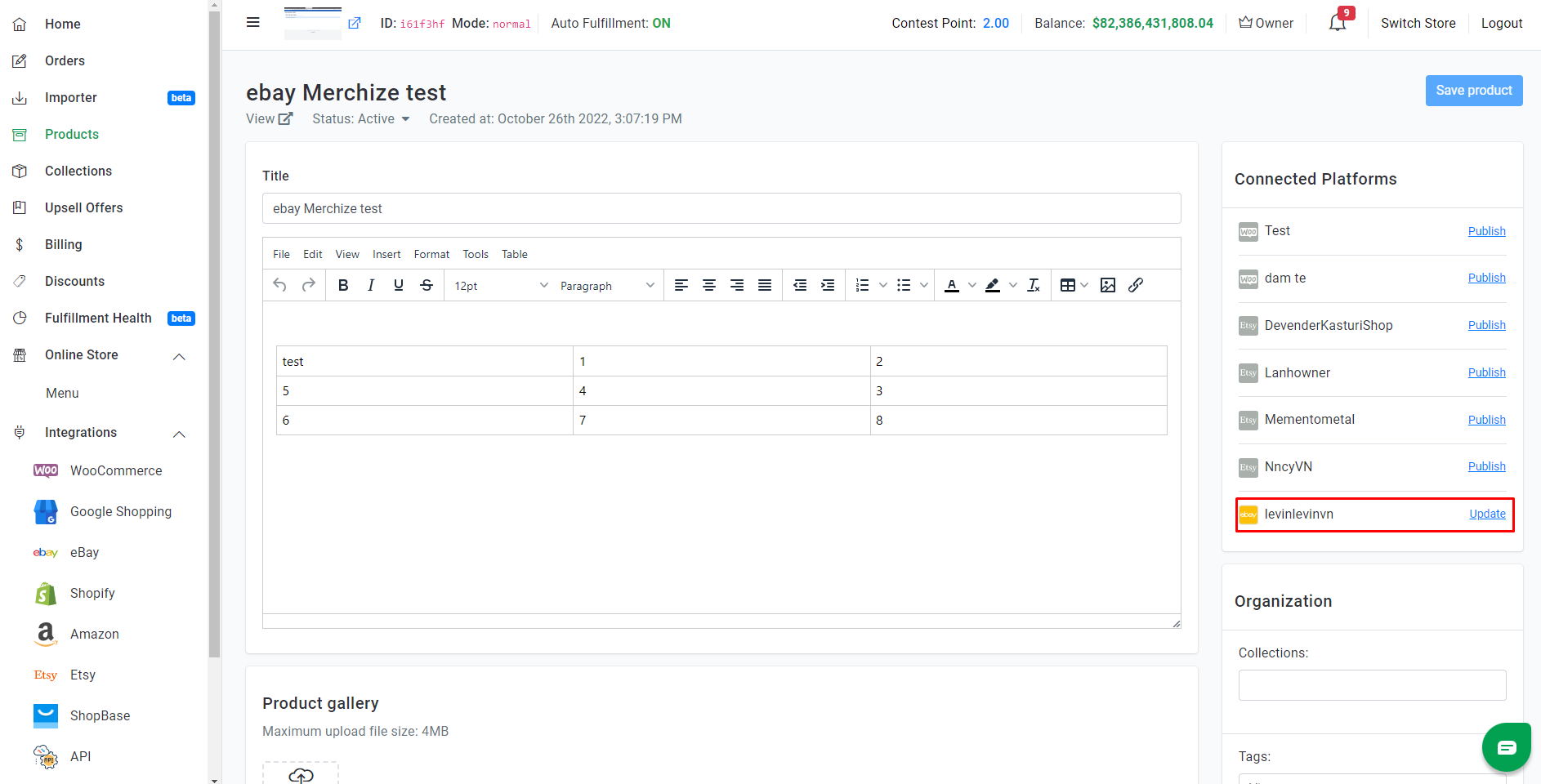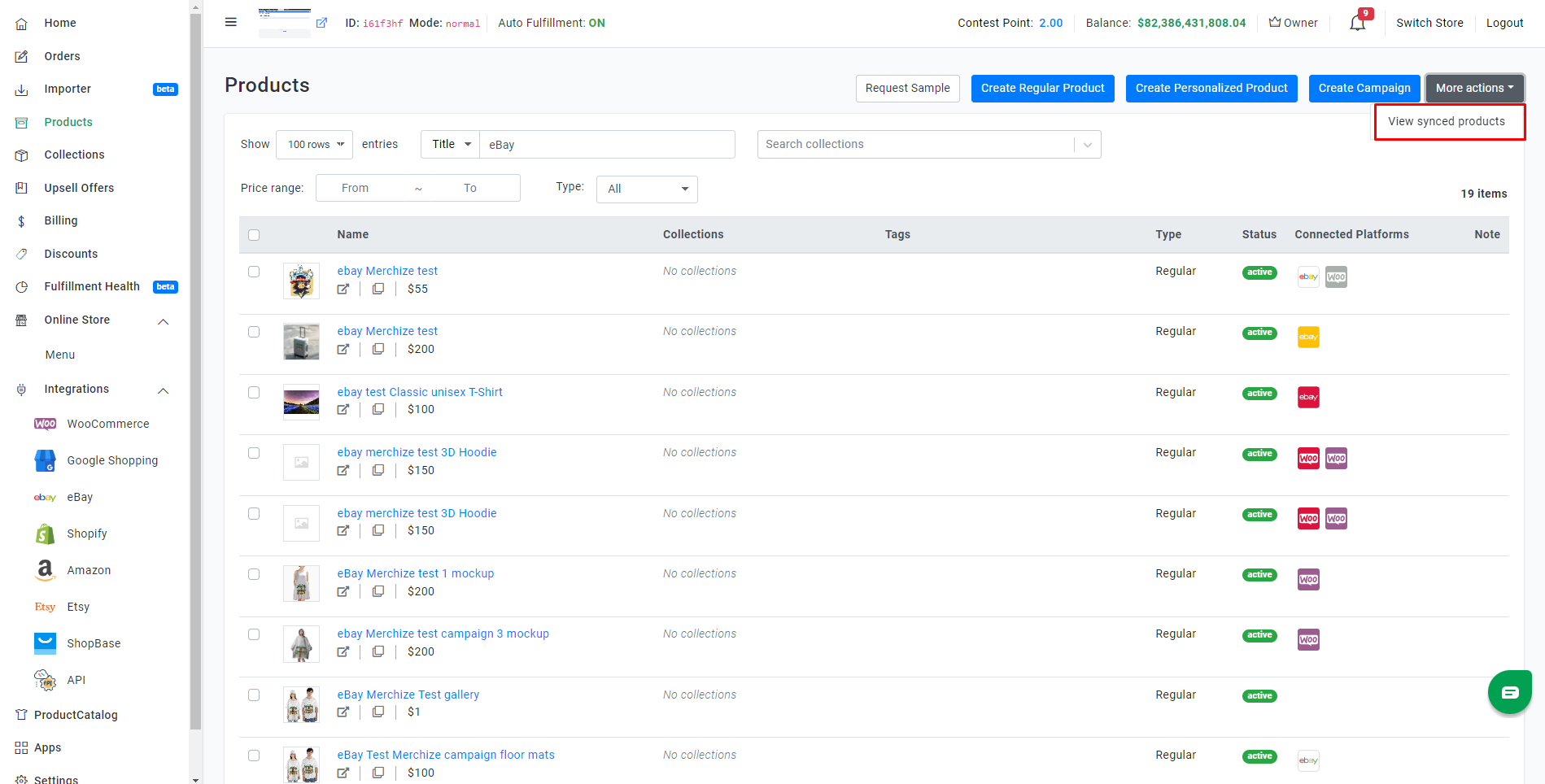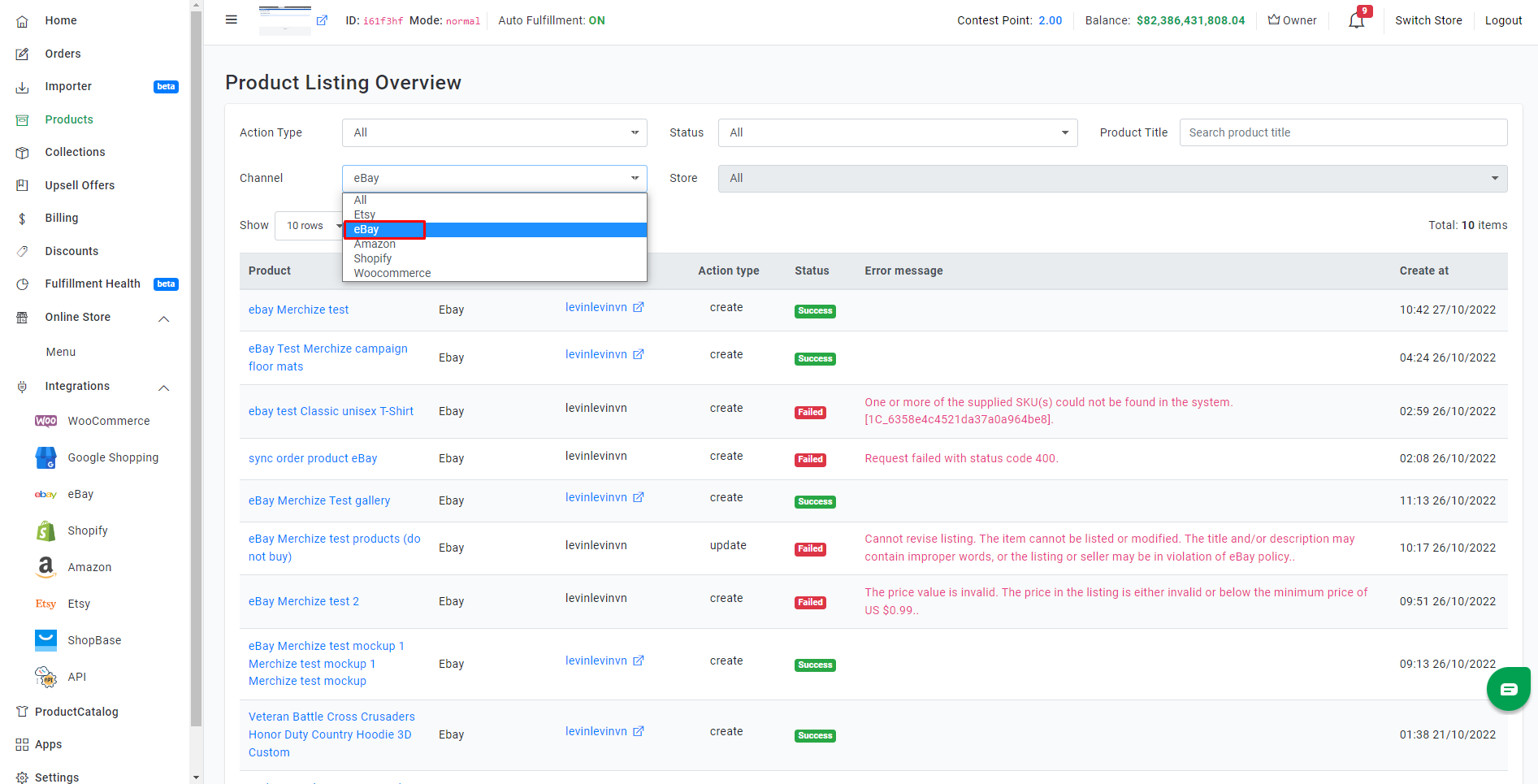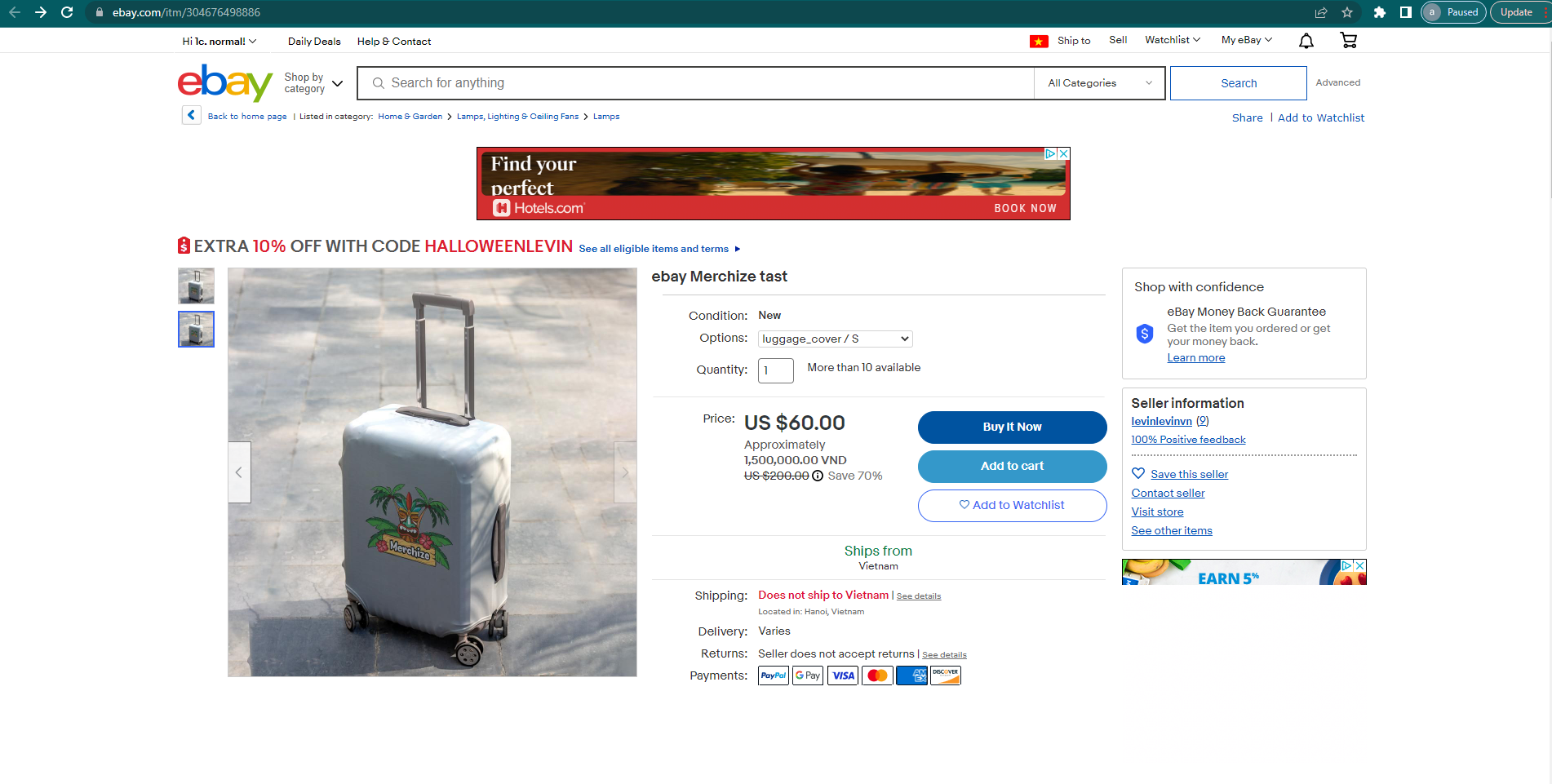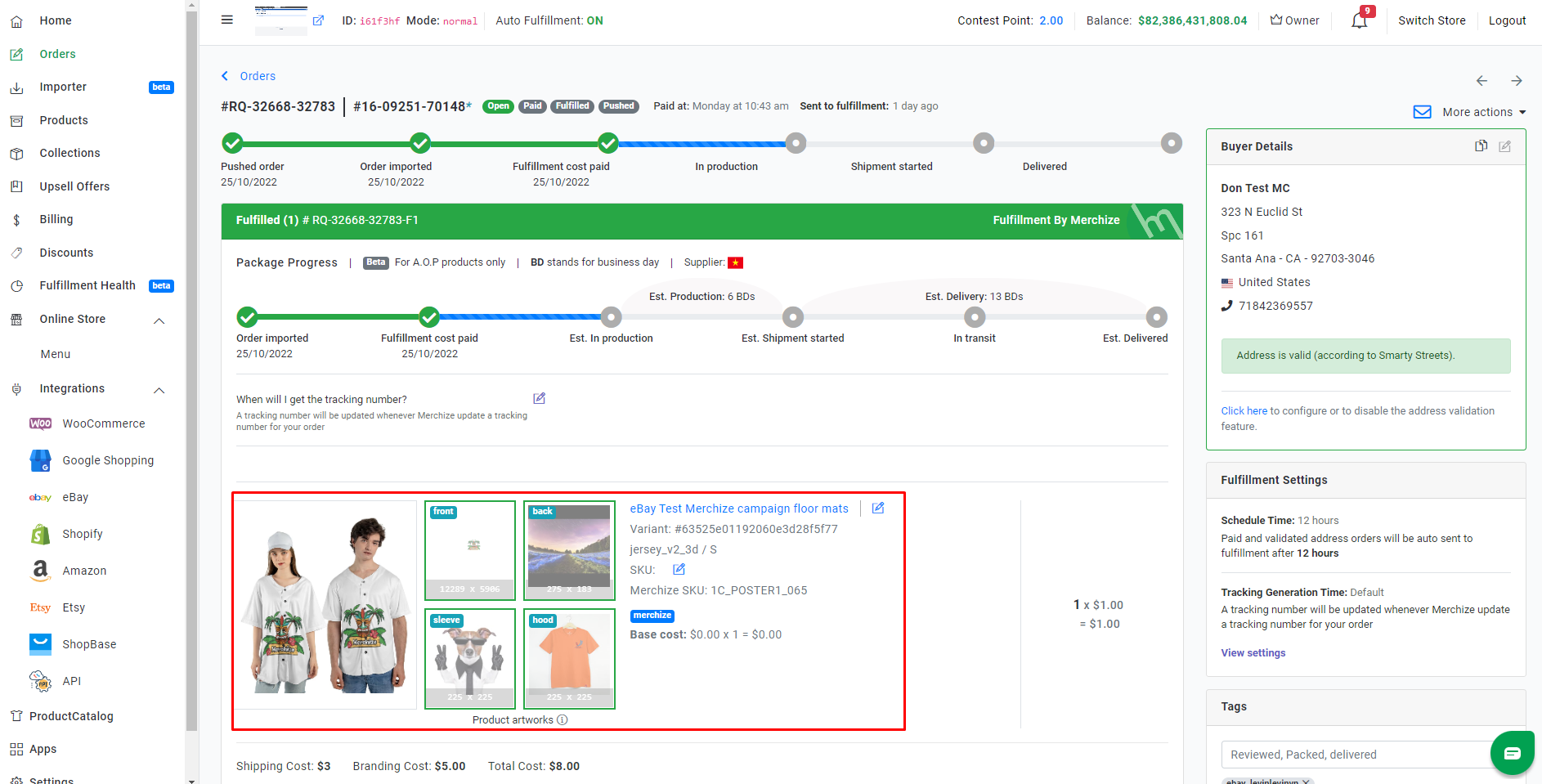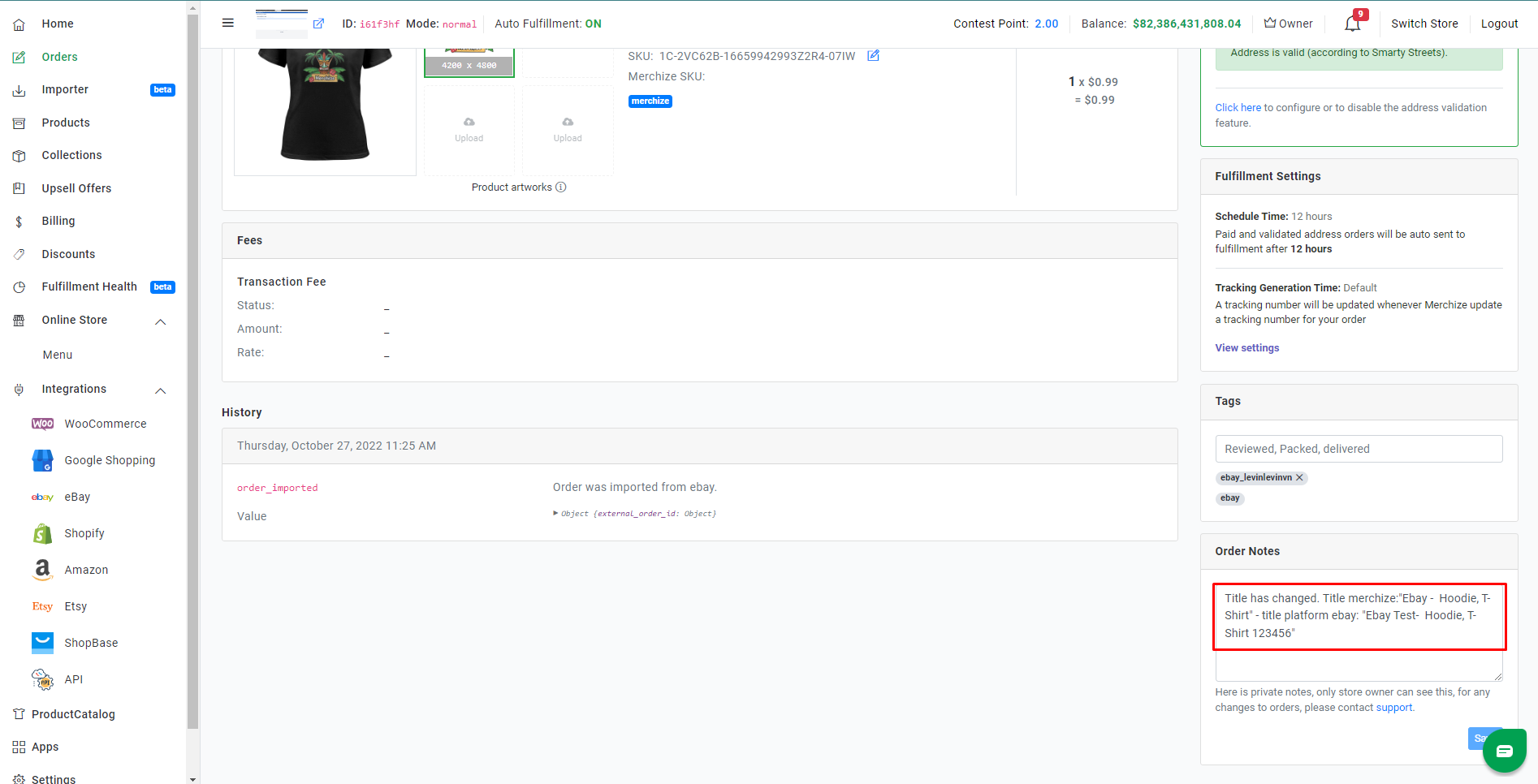Create & Sync Products from Merchize to Ebay
Introduction
Integrating your eBay store and Merchize lets you synchronize products and orders instantly between both platforms. It lets you manage your store with ease and productivity even though you are selling on many eBay Stores. Here are some of the key features Merchize provides:
Connect multiple eBay stores & marketplaces to Merchize, synchronize products and orders instantly between both platforms from one place.
Import the listing profiles from eBay to Merchize.
Centrally edit products and sync edits across multiple channels (eBay and other integrated channels) to maximise efficiency.
⚠ Important: Merchize allows you to add listings to eBay from products created in Merchize account directly.
Before listing on eBay, you have to connect your eBay store:
- Go to your Merchize Account.
- Navigate to Admin Dashboard > Integrations > eBay.
- To start connecting, you read carefully the guide information on the left side and tick on the checkbox “I have read and agreed with the documentation” to use this function. When ticking on the checkbox, you can click on the “Copy eBay App URL” button to get Authorized Link.
- Then, open a new tab (or dedicated IP/VPS: which is logging in your eBay account), paste the link copied in the previous step. You will be prompted to login to eBay from here. After loading, a confirmation will be displayed to grant access for Merchize’s application.
- Click [I Agree] to connect, and you will be redirected back to Merchize to see the new eBay connection ready to go.
- You can see list of accounts which are connected to Merchize in eBay section under Integrations tab.
- Then, indicate marketplace for each connected stores.
Quick Overview of The Listing Management
You will notice the Connected Platforms column in your Product Manager.
Here, you can view all integrated sale channels and stores. The listing status of the product for each store will be color-coded and shown under the “Connected Platform" column
| Store Icon Reference
(with Color Variations) |
Status |
| Indicate the products is completely synced and published on eBay. | |
| Your products will change to “Edited", which means the data has been changed, but it hasn’t been pushed sync to your sale channel. | |
| Your listing is not yet synced or in a (temporary) processing state. | |
| Display errors in processing. These errors may be returned by each channel according to their listing rules. |
You can hover on each icon to get the name of your store.
List product individually
Make sure that you are in the Product page.
If you are trying to build your product on Merchize for the first time, please refer to this guide: Create Single Regular Product or Use Mockup Generator to Create Campaign of our Help Center (Currently, we don’t support syncing personalized products created in Merchize to eBay).
- Create your product listing with a title, variants, description, price, tag, and other pertinent information. Note that there are some technical limitations for new listing on eBay:
- The maximum length for a title is 80 characters.
- The product variant price must be greater than 0.99 USD.
- The single listing has no more than 1 product type and no higher than 25 variants.
- Use at least 1 image for each variant.
- eBay’s limitations allow only 12 images to be added per product. Most likely, when syncing product to eBay, Merchize system will get images from Product Gallery or images of single variations (that you upload in Merchize Product Detail Page).
- Description must not be empty and limits to 4,000 characters, also can be used in HTML format.
Merchize allows sellers to easily and quickly list products cross-channel (In case you have another store built on Shopify, WooCommerce, eBay,…), however, beware that not all channels accept all HTML formatting. Hence, please take the time to consider minimizing your use of HTML formatting to the basic formatting accepted on most channels.
- ADDITIONAL NOTES:
- When your variation listing has more than 2 attributes (eg: Size, Color), Merchize will combines the different variation fields into one custom variant. (For example, if your product includes the variation values Size and Color, we will create a custom variation for each size/color combination you have, like this: S – Black).
- Listing will show max quantity of 99 for any product variant. (Review the variations to make sure your eBay inventory matches exactly with the quantity selected for each variation)
When you finish creating products, at Connected Platforms section in the right panel select the store that you wish to list by clicking the “Publish" button to the right (or Save Product for further use)
- Then, a pop-up window will appear, select an appropriate eBay category for your item or enter keywords into the search box.
Note: To show list of category suggestion, you must setup marketplace for your eBay’s store first in the Stores Connecting step.
- After selecting category, the new screen will shows all the visible listing profiles for categories (category-based settings) fetched from the eBay store you choose:
- In the drop-down list, you will assign values for the item-specific fields (such as listing type, return policy, payment methods, shipping info, attributes, inventory location, etc.).
NOTE:
- You need to create & set up your eBay listing templates directly in your eBay’s seller account.
- Each category on eBay has a list of item specifics. They may include brand, size, length, width, height, type, color or style, and many more. Merchize automator field mapping system will populate with the required specifics for eBay categories.
Once product published, you’ll see your product listed on eBay with “Active" status by default, so you should check all the information carefully and make sure it looks exactly the way you’d like before publishing your listing.
Merchize currently doesn’t support massive bulk listing at once to eBay.
Edit & update your listings
In the product detail page you can update your listing information (allow changes to product title, product gallery images, description, variant price & sku, category, shipping profile) manually.
You can also either change description, increase or decrease the prices by a percentage or a fixed amount once at a time (Remember, this feature is now only viable to all variants of one product or multiple specific products.)
- After you’ve made changes to your listing, then click “Save" on the top or bottom right corner of page.
- The store logo icons will turn yellow, which means the data has been changed. Select the store that you wish to re-sync by clicking the “Update" button.
You will need to perform all product updates for eBay in Merchize, and publish those changes to eBay.
If you make changes to synchronized product from eBay, once that product has order, this will generate different product on Merchize system. (To fulfill order, you need to re-upload artwork).
Product Listing Overview
In the Product Section, click View synced products under More Actions button, as specified in the screenshot:
The Product Listing Overview page shows additional information on your product listings, including the listing activity log, active status & processing status on an individual listing.
The workspace controls allow you to use filters to find data that shows for your listings.
You can filter on one or multiple fields in the following areas:
- Product – The listing name linked to the Product Details Page.
- Channel – Once you push listing to external channel, this section shows the associated platform for the listing.
- Store – The destination store of the synchronized listing.
- Action type – The specific action that applies to the listing.
- Status – The current state of the processing.
- Error Message: The cause and nature of processing errors.
- Created on: The date/time stamp when the listing was published to external platform.
For eBay active listings, you are able to view product URL by clicking on the corresponding store name.
Fulfillment of eBay orders
Any time you get an order on your synchronized product, the order will be fetched into Merchize store so that you can fulfill it from one place.
You can fulfill entire or part of an order, add branding labels & other package customization. You can also quickly search, view and edit any order from all your received orders on multiple stores.
When sync new orders from eBay, if the product name doesn’t match exactly as it is on your Merchize store, Merchize will generate the note for title changing in the order detail, as specified in the screenshot:
Merchize will process and return tracking automatically to your eBay store. At that time, customers will also receive an email to notify eBay’s tracking update.
All eBay orders will have 2 tags in form: “eBay” and “eBay_your account name”. You can use these tags to identify which orders come from which eBay account.
Note: Automate the Fulfillment Process
By default, if this is your first use Merchize fulfillment, you need to Turn on “Enable” Fulfillment By Merchize feature (in the Setting > Fulfillment page). This will take you automatically push the order requests to us.
(If you want to get your orders processed manually, or apply custom fulfillment progress, you need to contact Support Team to request appropriate configurations).
*Permissions to change setting apply only to admin/manager role of the store.