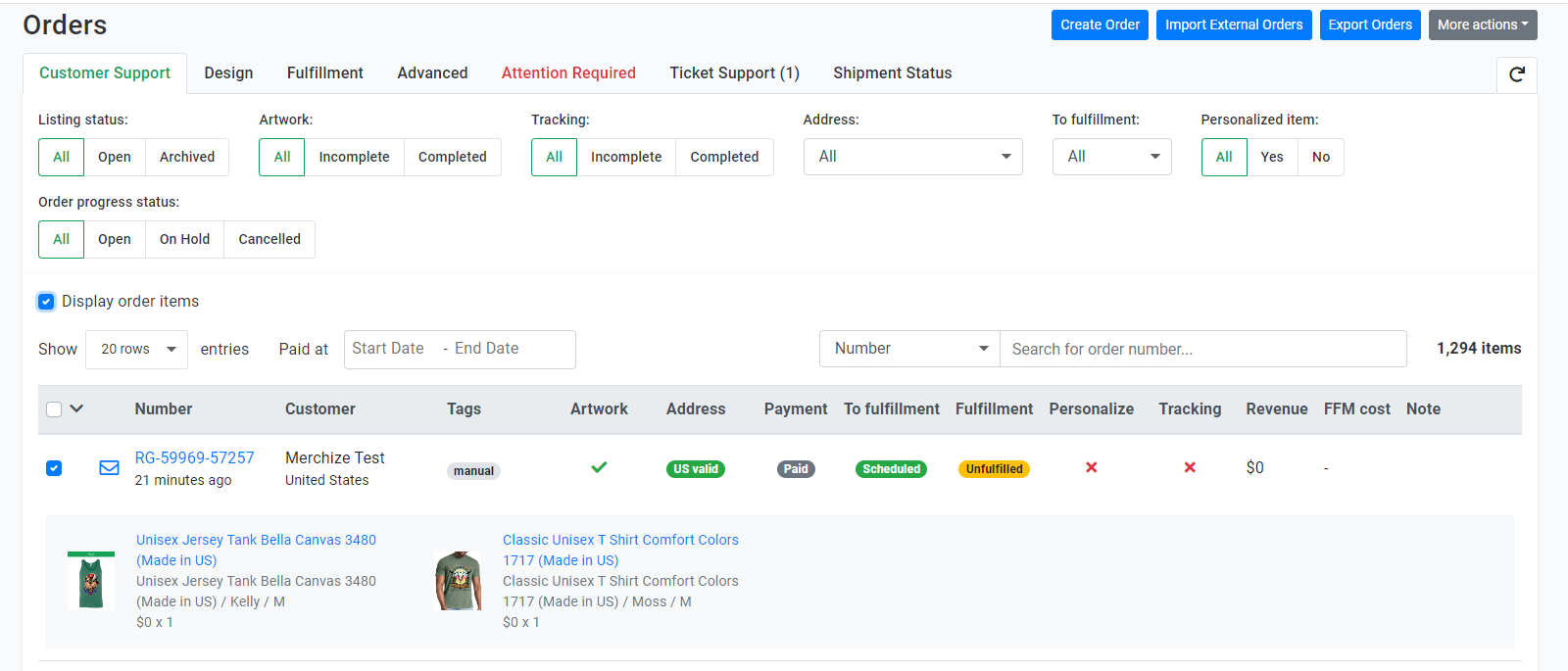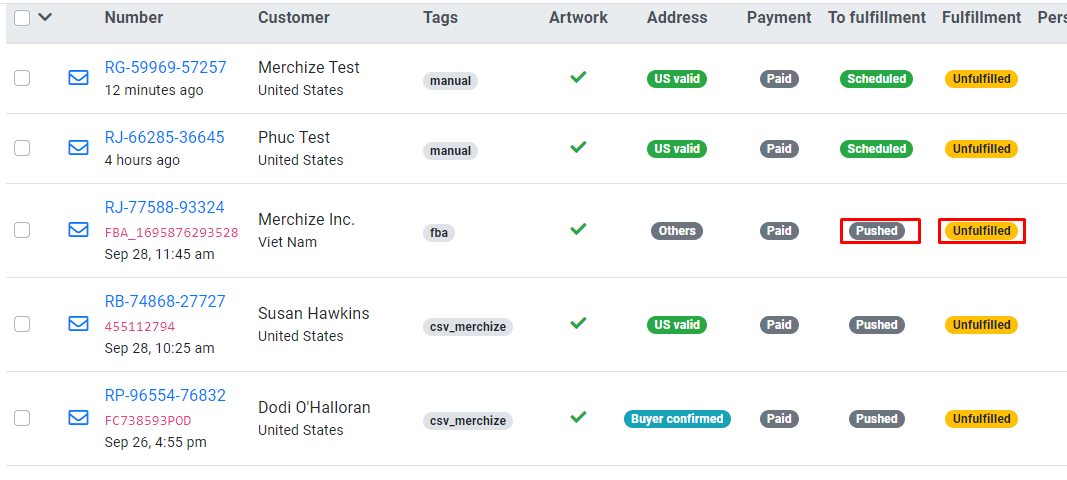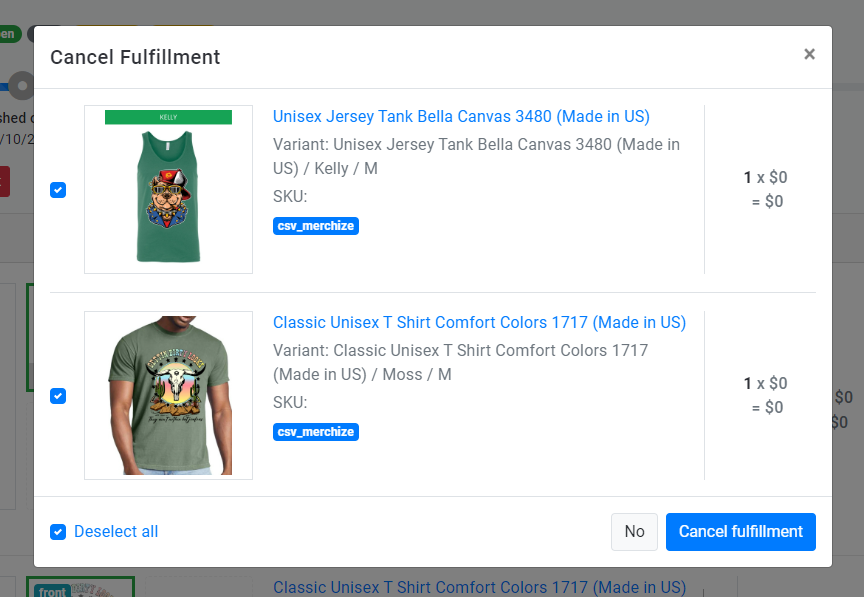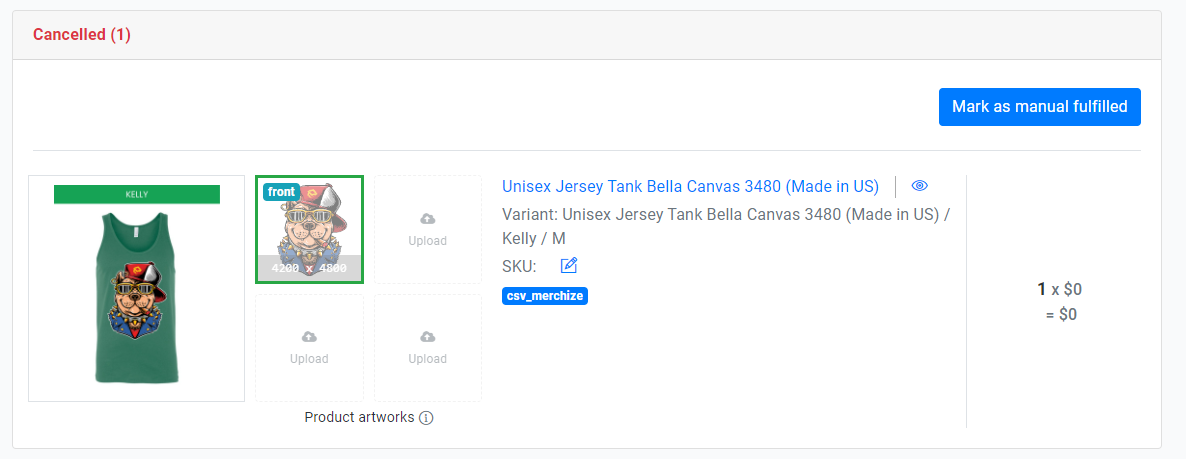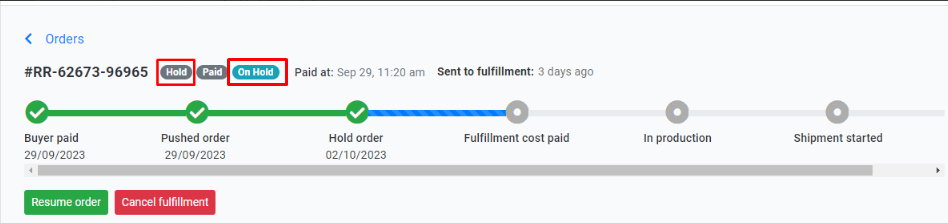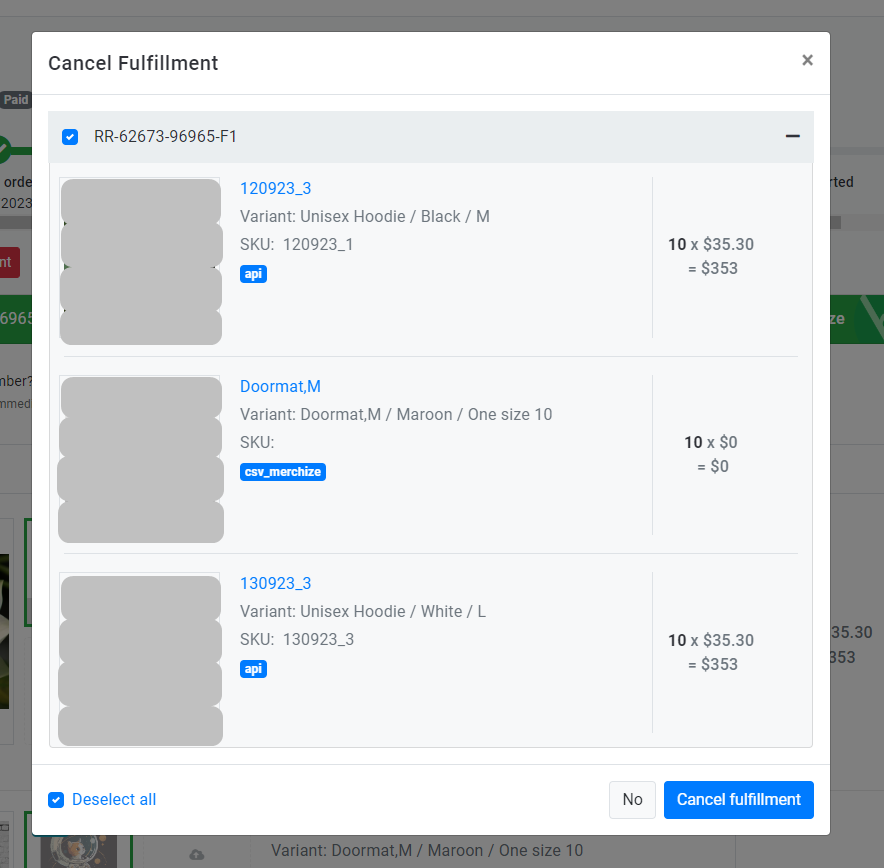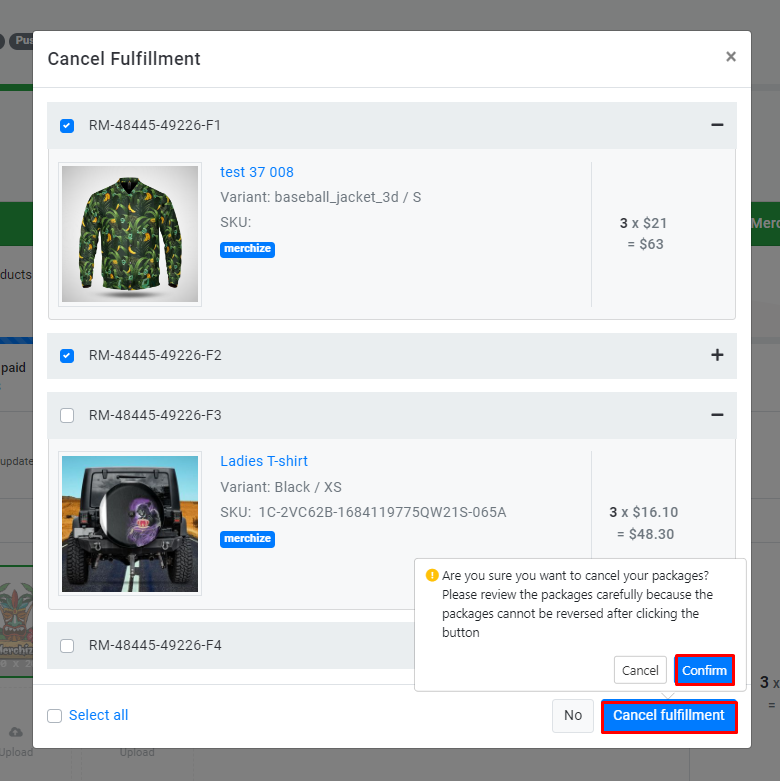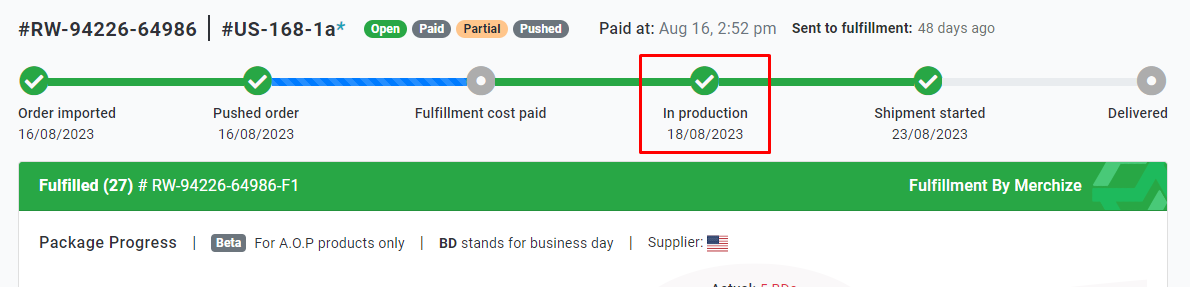Categories
-
Ordering & Fulfillment
- Complete Guide: How to get started & set up fulfillment on Merchize
- Create New Sample Orders in Merchize
- Create a Manual Order in Merchize
- How To Import Order to Merchize Manually
- How to create single & multiple products
- Create & Import orders for FBA Fulfillment
- How to set up Merchize x Order Desk Integration
- F.A.Q About Fulfillment Procedure On Merchize
- How To Fill In Tracking Code For Your Orders - All About Tracking Code On Merchize
- General Introduction to Merchize Store Administration
- Auto-Refill Stock Feature On eBay
- How To Add Phone Numbers To The Checkout Form
- How To Add Sub Account To Your Store
- How To Use The Functions In The Order Section
- How To Check If Your PayPal Account Has Mass Payment Or Not
- How To Connect PayPal Account To Pay Subscription & Transaction Fee Automatically.
- How To Contact Merchize Support
- How To Manually Import Orders on Merchize?
- How To Set Up A Schedule Time To Hold Orders And Wait For Orders To Be Pushed To Merchize Fulfilment System
- Connect Merchize to Shopify API via a Custom App
- How To Synchronise Fast Shipping Of Your Store With Fast Shipping Of Merchize?
- How To Use Load Presets
- Instructions for Personalized Product feature
- Introducing Generate Tracking Time Feature & Forward Mail Guideline For Team Member
- Refund Policy When Closing A Merchize Store
- Upgrade Production Statistics Version 2
- Brand Packaging Kit & Thank-you Card Features I Setup Guides
- Verify US Shipping Address
- How to Create a Custom Return Address
- How to cancel orders and items
- Upload multiple artworks to "different pieces of pack"
- Set up custom fulfillment workflow with conditional logic
- Show all articles ( 17 ) Collapse Articles
-
Integrations
- Connect Merchize to Shopify API via a Custom App
- How to set up Merchize x Order Desk Integration
- Create & Sync Products from Merchize to Shopify
- Create & Sync Products from Merchize to Etsy
- Create & Sync Products from Merchize to WooCommerce
- Create & Sync Products from Merchize to Ebay
- Amazon Integration: Connect & Fulfill Orders Automatically
- eBay Integration: Connect & Fulfill Orders Automatically
- How to configure and sync your Etsy orders to Merchize?
- Auto-Refill Stock Feature On eBay
- Google Shopping Custom Label User Guide
- Guideline To Integrate Email Marketing Klaviyo Solution On Your Merchize Store.
- How to sync orders automatically and fulfill from Shopify
- Integrate & Fulfill Orders From ShopBase
- Integrate WooCommerce Fulfill with Merchize
- Integration with Google Shopping
- Show all articles ( 1 ) Collapse Articles
-
Print & Mockup Guidelines
-
Payment & Billing
- How to take payments with PayPal
- Guideline to Merchize Payment
- General Introduction to Merchize Store Administration
- How To Connect PayPal Account To Pay Subscription & Transaction Fee Automatically.
- Set Up Payment In Merchize Setting - To Receive Payment From Customers
- F.A.Q About Fulfillment Procedure On Merchize
- How To Check If Your PayPal Account Has Mass Payment Or Not
- How To Contact Merchize Support
- Account Suspension and Restoration
- How to take payments with Payoneer
- How to take payments with LianLian
-
Delivery & Shipping
-
Storefront Setup
- How to create a storefront on Merchize and configure domain to connect to Merchize
- Add WWW To Your Store
- Bulk Import Products
- Bulk Add Tags For Multiple Products (Bulk Add Tags) Guideline
- General Introduction to Merchize Store Administration
- General Settings In Settings > General of Merchize
- Google Shopping Custom Label User Guide
- Guideline To Integrate Email Marketing Klaviyo Solution On Your Merchize Store.
- How To Add Product Review
- How To Add Promotion Bar For Your Storefront
- How To Add Sub Account To Your Store
- How To Bulk Edit Description
- How To Bulk Fixing Variants Prices In One Product
- How To Connect PayPal Account To Pay Subscription & Transaction Fee Automatically.
- How To Contact Merchize Support
- How To Create and Change Static Pages on Merchize (Shipping, Policy, etc.)
- How to create single & multiple products
- How To Create Free Shipping Code For Built-in Payment Store
- How To Edit Store Homepage on Merchize
- How To Fix The Price of a Series of Products
- How To Get Bing Site Verification Code
- How To Get Facebook Pixel ID
- How To Get Google Analytics Tracking ID
- How To Get Google Conversion Tracking Code
- How To Get Google Site Verification Code
- How To Get Google Tag Manager Container ID
- How To Get Store Sitemap Link
- How To Import Bulk Of Products From Shopify To Your Merchize Store
- How To Insert Code Into GTM To Change CSS Store
- How To Install Multi-pixel Using GTM
- How To Integrate The Feature Of Adding Multiple Facebook Pixel ID
- How To Manage And Create New Discount For Store On Marchize
- How To Prevent DDOS Attack By Using Cloudflare
- How To Set Up Facebook Conversion Api
- How To Set Up Free Shipping From $Xx On Merchize
- How To Set Up Shipping Rates With Merchize
- How To Synchronise Fast Shipping Of Your Store With Fast Shipping Of Merchize?
- How To Use Product Gallery
- Instructions for Preset feature
- Introducing Generate Tracking Time Feature & Forward Mail Guideline For Team Member
- Launching Upsell And Cross-Selling Features V1
- Product Import System
- Set Up Payment In Merchize Setting - To Receive Payment From Customers
- When Can Merchize Order Information Be Changed?
- Setting up the Menu Navigation Management feature for Store
- Show all articles ( 30 ) Collapse Articles
-
Features & Store Management
-
Other Functionalities & Settings
How to cancel orders and items
The order detail page will show: Orders & items details, customer information, packing, production processing, and shipping.
The stages of order fulfillment include the following processes:
1. Receiving: After the order is placed, created, imported or synced from other channels, it has to go to your Merchize order management dashboard. |
2. Fulfillment Request Processing:
Order Status Column Descriptions: Artwork:
Make sure to add the print-ready files associated with each item you want to fulfill. Address: This feature helps Sellers confirm if there is a problem with the US shipping address through the Smartystreets tool, thereby reducing the rate of returns, shipping to the wrong address, etc. See the details here Payment: Display “paid" or “pending" payment transactions, the orders that not directly placed in the Merchize storefront will be automatically marked as “paid”. To Fulfillment: At this stage, it may take about 5 minutes (As per the default settings) to send the order (that match default approval conditions: Address has been marked as “US valid", “Others" or “Buyer confirmed" & Artwork “Completed“) from your store to Merchize fulfillment system. (You can choose your preferred time by changing the options in the Fulfillment setting page).
|
3. Order Fulfillment Processing Understand the Order Fulfillment Status & Progress:
When your order request has been sent to our fulfillment system The status under ‘To Fulfillment’’ column will change to “Pushed” , and the status ‘Fulfillment’’ column should be updated to “Unfulfilled”. When we receive your order, then process & invoice for your orders. If your balance has enough funds available and there are no issues, the next status should be “Fulfilled” (whole order) or “Partial" (selected items). If the order is “on hold”, indicates that the order couldn’t be sent to production due to an issue. (We may occasionally place your order on hold due to lack of balance, print file issues, product confirmation and similar.) If the order is “hold”, indicates that you took the action “pause order” (If you want to resume process you can click the “resume order” in the upper right-hand corner of the order information section)
After production begins, the order progress will display an “In Production” status, and the tracking number of the package will be generated and should appear in the order details. The production time may vary, but usually takes between 2-7 business days.
After the order is produced, then the shipping label is printed & your package is ready to ship. At this point the status will change to “Shipment started”. |
Our production facility is designed for efficient order processing, which means there’s a limited window for making changes to your orders. To request cancellation or any changes to an order, you must do so before it goes into production.
There are options to cancel orders directly on the Merchize account.
Learn about these stages when you can cancel the orders/items:
| In Stages | Order Status | Cancel Processing |
| Receiving | For orders with status “Unfulfilled” | (1)* Cancel items |
| Fulfillment Request Processing | ||
Order Fulfillment Processing
| For orders with status “On hold” “Fulfilled” (but not yet in production) | (2)* Cancel packages |
(1)* : To cancel, click the “Cancel Fulfillment" button. You can cancel whole order or items at this stage.
Select one or multiple items, after confirming, it will keep the order from being processed & produced immediately.
The indicator will be displayed above each item that has been successful canceled.
Note that you can’t revoke successful cancellation action.
(2) * After our fulfillment system receives your order, you just have the ability to cancel whole orders or packages.
To cancel, click the “Cancel Fulfillment" button.
If the cancellation submit button is unavailable to press that means your order is still in consignment package progress, you may need to wait until the process is completed and the button will be clickable.
You may click “Refresh” to retrieve updated data.
You can send the cancellation request to us:
- If your order has been “on hold” or in status “hold“.
In the Cancellation popup, choose the packages and then complete the cancellation process.
- If your order has been “fulfilled” but can still be canceled then the cancellation popup displays package information like the below screenshot.
In the Cancellation popup, choose the packages and then complete the cancellation process.
Please note that cancellation request approval processing time may be varied, it will depend on 3rd-party fulfillment providers, the number of orders/items,…. This process will be typically completed within 1-2 working hours.
When your cancellation request has been approved, you will receive the refund information.
Please try this option first and if the option isn’t there contact support us as soon as possible.
The canceled order cannot be sent to production again, however, you can create a duplicate order and send it to production.
Orders that cannot be canceled
Once an order has entered production (the order progress will display an “In Production” status), we are no longer able to cancel the products in the order.
(You may need to contact our support to request a change the Shipping Address, before the order is too far along in the packing & shipping process.)