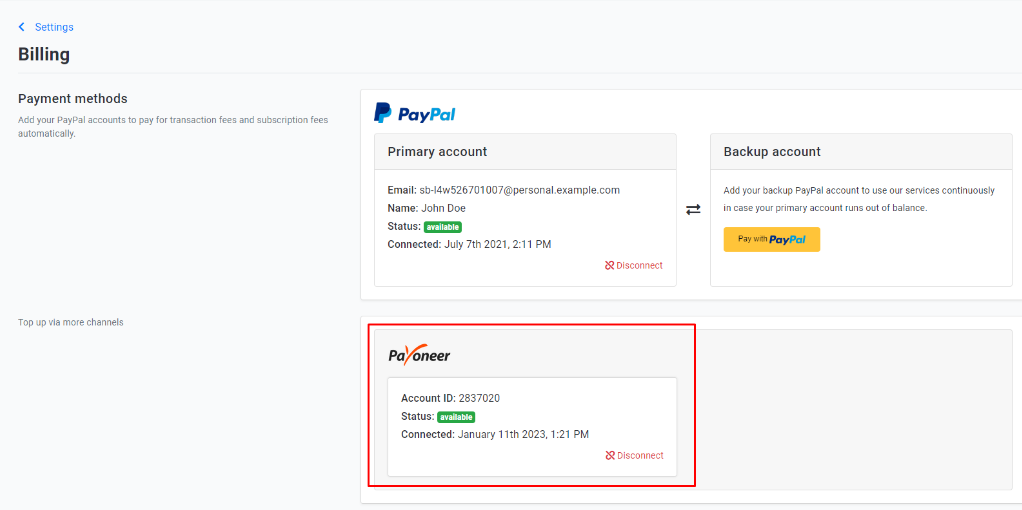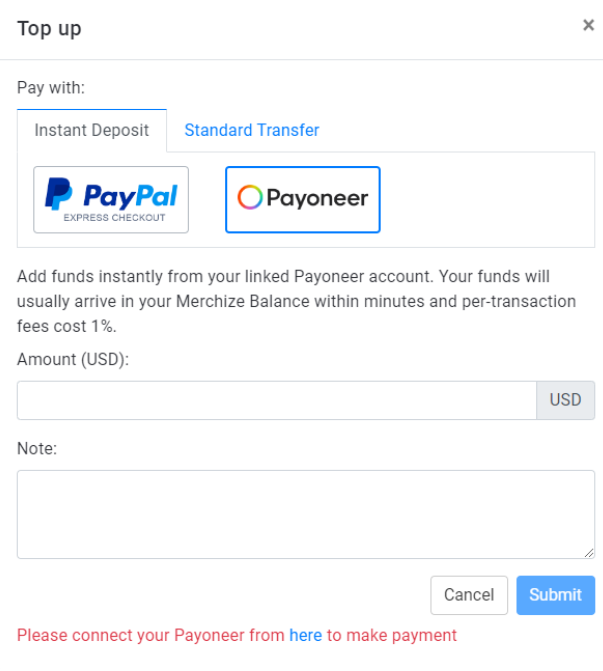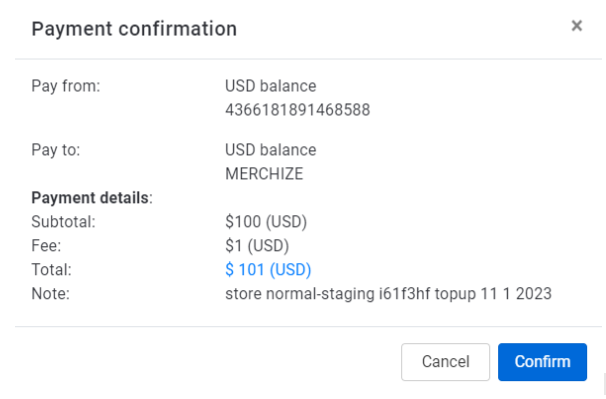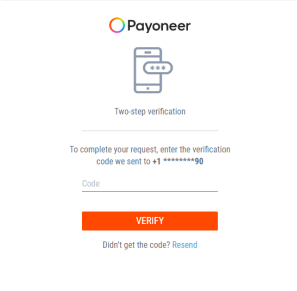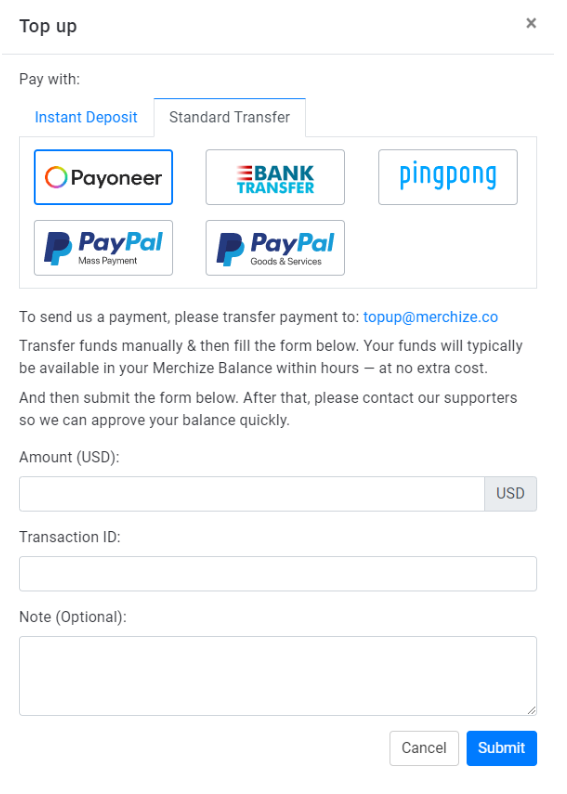How to take payments with Payoneer
Adding funds to your balance via Payoneer
| Payoneer payment supports order fulfillment and all service fees.
The following payment options are available for depositing money to your balance:
Instant Deposits Add funds instantly from your linked Payoneer account – Your funds will usually arrive in your Merchize Balance within minutes and per-transaction fees cost 1%. Standard Transfer Transfer funds manually & then fill the topup form – Your funds will typically be available in your Merchize Balance within hours, at no extra cost. |
Once you have a Payoneer account, you can proceed through the following steps:
Instant Deposits
- Sign in to your Merchize account.
- In the sidebar menu, click Setting, then Billing.
- Click the “Payoneer” logo to connect to your Payoneer account (here you can set up new or change the Deposit accounts). Follow Payoneer’s prompts to authorize an integration agreement.
(Connect successfully as screenshot below).
- To deposit funds straight into your Merchize account using Payoneer Balance:
From the Billing Page, click Topup in the Credit section.
- Choose “Instant Deposit”.
- Choose “Payoneer”.
- Enter Amount: Enter full payment amount (top up amount includes transaction fee).
Your actual balance reported in your account will be automatically reduced by 1% on the charged amount.
(e.g. Suppose you want to add $50 to your balance, you need to deposit & submit $50.5 in total).
- Enter Note (optional).
- Click Submit, then Confirm.
- Enter a code sent via text to verify the transaction.
Once the transaction is completed, the funds will be available in your balance.
Standard Transfer
- Transfer the payment to [email protected]
- From the Billing Page of your Merchize account, click Topup in the Credit section.
- Fill out the Topup submission form.
- Enter Amount.
- Enter Note (optional).
- Double-check all key information then submit the form
- Once the transaction is approved, the funds will be available in your balance.