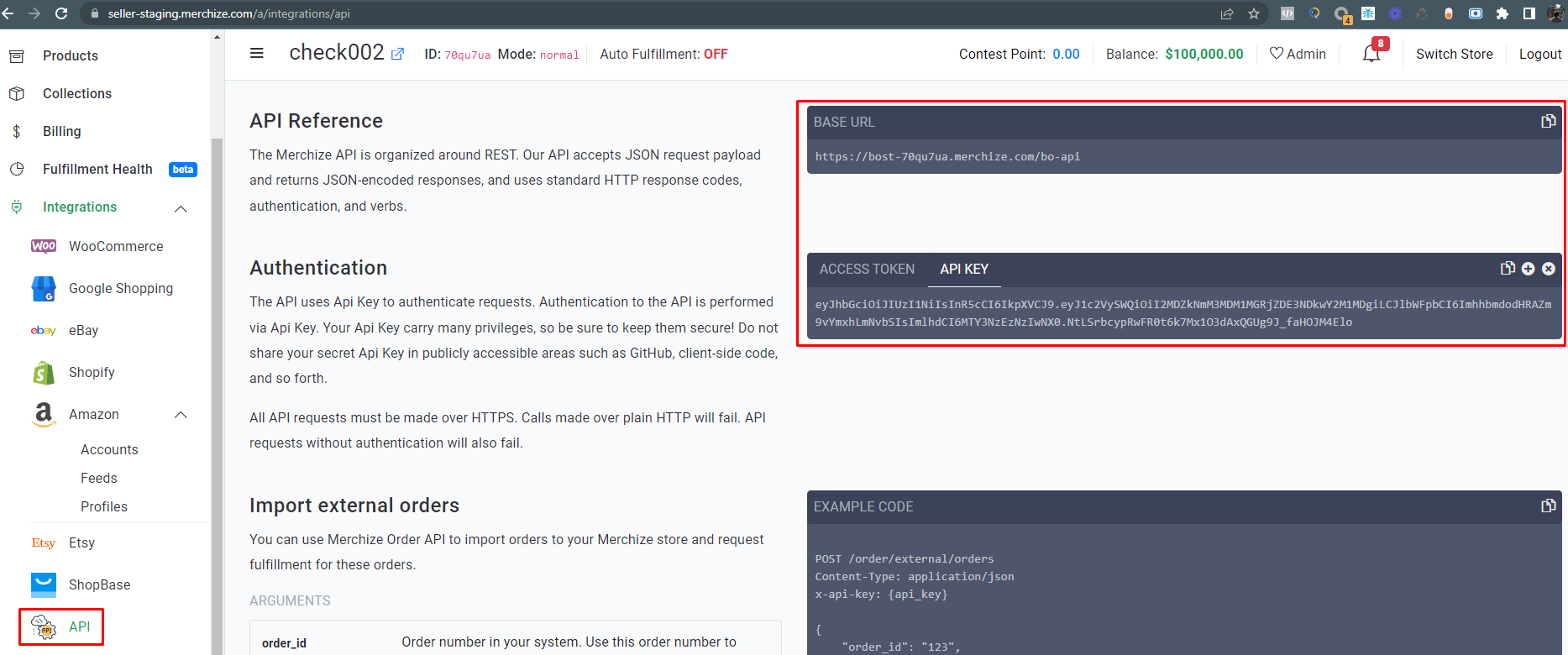How to set up Merchize x Order Desk Integration
Order Desk can import orders from your shopping cart(s), sync in your print details and then automatically send them to any printer using Merchize. When orders are shipped, the tracking details will be sent back to Order Desk automatically.
IN THIS GUIDE
Setup
Integration Settings
Product Settings
Shipping Class Match
Sending Orders to Merchize
Setup
To enable the integration, click on Manage Integrations in the left sidebar. Under the Print on Demand tab, find and enable the Merchize integration.
Alternatively, search for Merchize from the available integration search.
Enter your Merchize API Key and Base URL and then click to connect.
* Note that:
To get the credentials, first you need to log into your Merchize account
- Then, go to the API page (Under Integration tab)
- Copy the API KEY & BASE URL in the API Reference & Authentication section
After successful connection, now you can automatically push orders through our system
Integration Settings

View Available Products
Click this link to view all available Merchize products.
After Import, Move To
Select the folder you want orders to be moved into after they are successfully sent to Merchize.
You can use one of the default folders already in your store or create your own. Read the Working with Folders guide for more information.
After Shipment, Move To
Select the folder you want orders to be moved into when Merchize sends tracking details back.
Product Settings

Sending Orders to Merchize
Getting your orders ready to send to Merchize will take some set up time. For a detailed walkthrough of how to use Order Desk with your Print on Demand orders, please read through our Print on Demand Fulfillment guide.
Item Details
The following fields can be set as variations or item metadata for each item in an order.
| Field Name | Field Description |
| product_id | Unique identifier for a product. When multiple orders are created, Merchize will use this identifier to point to a single product. |
| print_sku | Required. The SKU of the item being printed on. Available items can be viewed by clicking the View Available Products link in your Merchize integration settings. |
| print_url_x | Link to your artwork files. Up to 4 can be used for each item, corresponding to print_location_x (e.g. print_url_1 and print_location_1) |
| print_location_x | Sets the print location for the corresponding print_url_x. Up to 4 available (e.g. front, back, hood, sleeve) |
| attribute_name_x | Required. Sets an attribute name (e.g. size, color) that corresponds to attribute_value_x. Up to 4 available. |
| attribute_value_x | Required. Sets an attribute value (e.g. M, black) that corresponds to attribute_name_x. Up to 4 available. |
| currency | Sets the currency for the item price. |
Customize Order Details
You can add custom details to your orders to be passed through to Merchize. Add these details as checkout data or metadata fields. The field names must be an exact match to this table.
| Field Name | Field Description |
| tags | Use this field to set tags for orders. Multiple tags must be separated by commas. |
For instructions on how to apply these fields to checkout data, please read the How to Work with Checkout Data guide.