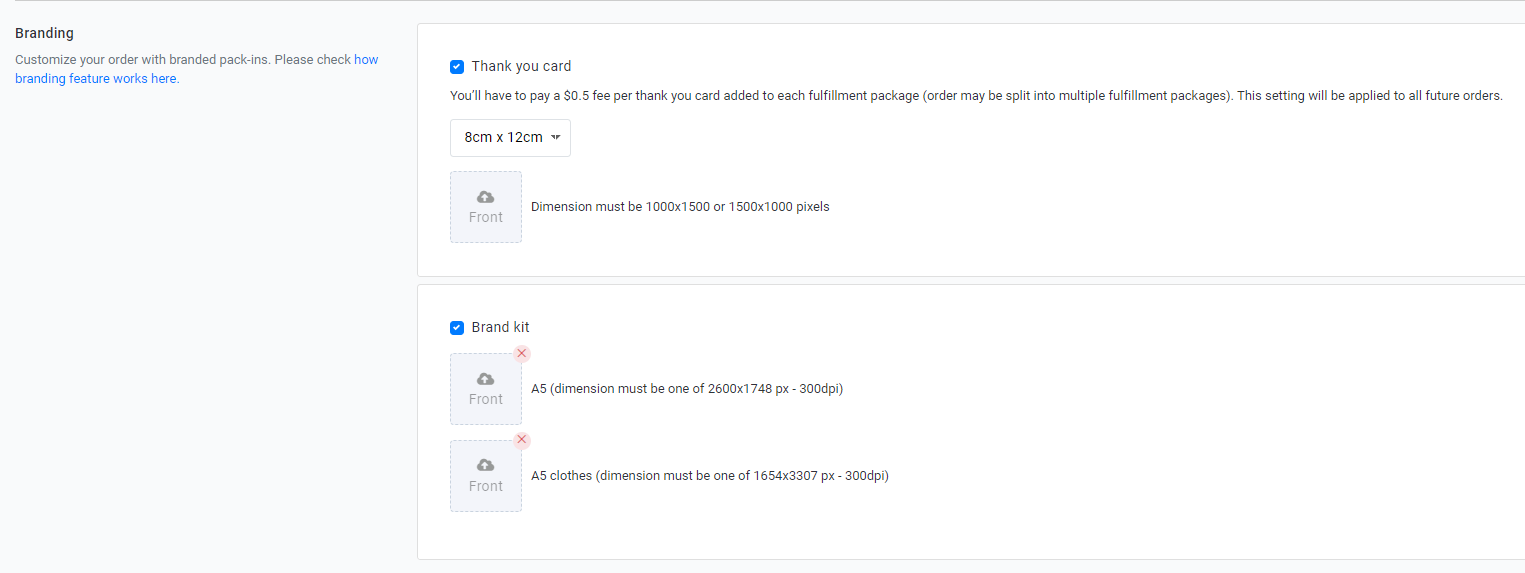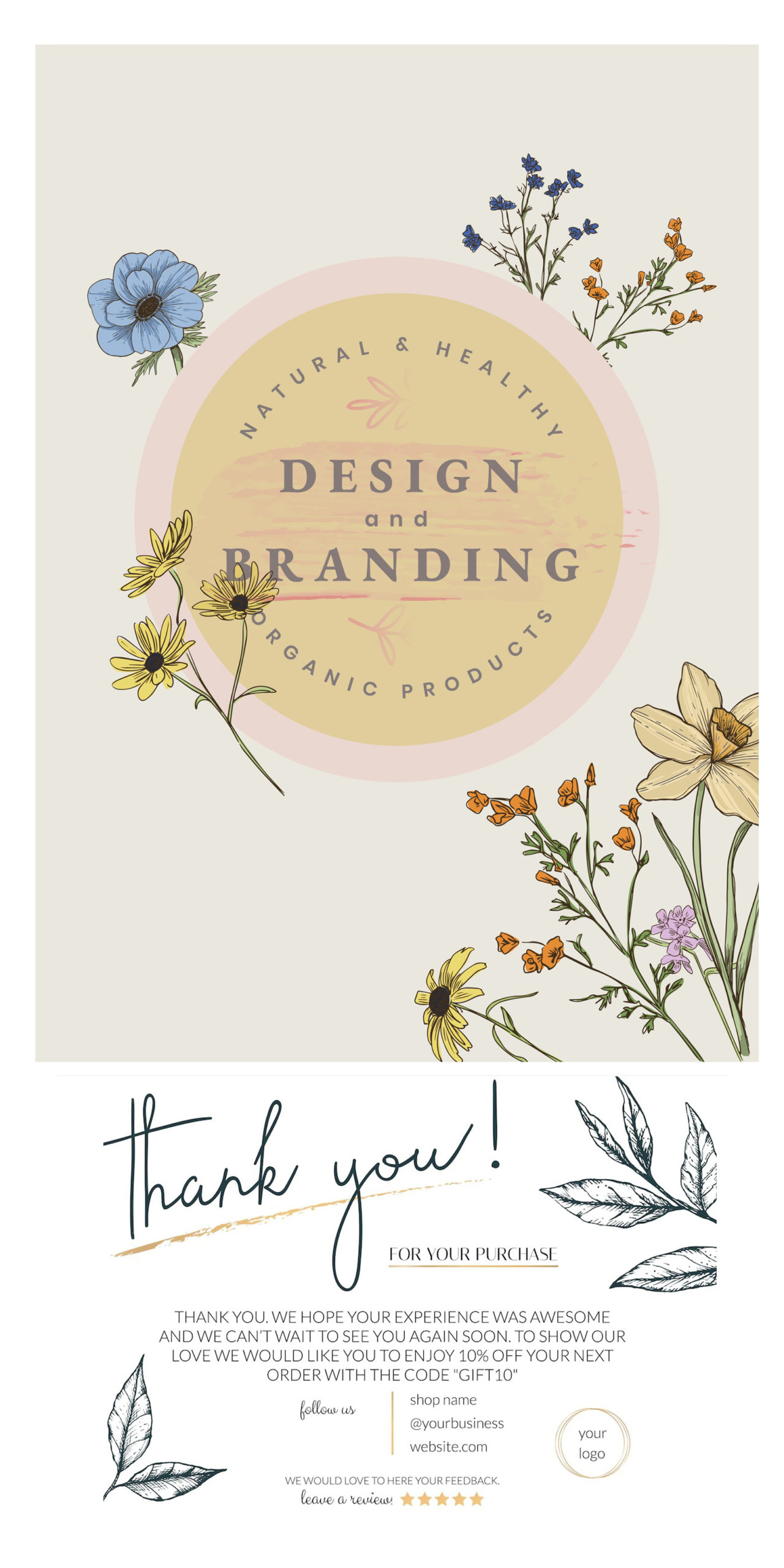Categories
-
Ordering & Fulfillment
- Complete Guide: How to get started & set up fulfillment on Merchize
- Create New Sample Orders in Merchize
- Create a Manual Order in Merchize
- How To Import Order to Merchize Manually
- How to create single & multiple products
- Create & Import orders for FBA Fulfillment
- How to set up Merchize x Order Desk Integration
- F.A.Q About Fulfillment Procedure On Merchize
- How To Fill In Tracking Code For Your Orders - All About Tracking Code On Merchize
- General Introduction to Merchize Store Administration
- Auto-Refill Stock Feature On eBay
- How To Add Phone Numbers To The Checkout Form
- How To Add Sub Account To Your Store
- How To Use The Functions In The Order Section
- How To Check If Your PayPal Account Has Mass Payment Or Not
- How To Connect PayPal Account To Pay Subscription & Transaction Fee Automatically.
- How To Contact Merchize Support
- How To Manually Import Orders on Merchize?
- How To Set Up A Schedule Time To Hold Orders And Wait For Orders To Be Pushed To Merchize Fulfilment System
- Connect Merchize to Shopify API via a Custom App
- How To Synchronise Fast Shipping Of Your Store With Fast Shipping Of Merchize?
- How To Use Load Presets
- Instructions for Personalized Product feature
- Introducing Generate Tracking Time Feature & Forward Mail Guideline For Team Member
- Refund Policy When Closing A Merchize Store
- Upgrade Production Statistics Version 2
- Brand Packaging Kit & Thank-you Card Features I Setup Guides
- Verify US Shipping Address
- How to Create a Custom Return Address
- How to cancel orders and items
- Upload multiple artworks to "different pieces of pack"
- Set up custom fulfillment workflow with conditional logic
- Show all articles ( 17 ) Collapse Articles
-
Integrations
- Connect Merchize to Shopify API via a Custom App
- How to set up Merchize x Order Desk Integration
- Create & Sync Products from Merchize to Shopify
- Create & Sync Products from Merchize to Etsy
- Create & Sync Products from Merchize to WooCommerce
- Create & Sync Products from Merchize to Ebay
- Amazon Integration: Connect & Fulfill Orders Automatically
- eBay Integration: Connect & Fulfill Orders Automatically
- How to configure and sync your Etsy orders to Merchize?
- Auto-Refill Stock Feature On eBay
- Google Shopping Custom Label User Guide
- Guideline To Integrate Email Marketing Klaviyo Solution On Your Merchize Store.
- How to sync orders automatically and fulfill from Shopify
- Integrate & Fulfill Orders From ShopBase
- Integrate WooCommerce Fulfill with Merchize
- Integration with Google Shopping
- Show all articles ( 1 ) Collapse Articles
-
Print & Mockup Guidelines
-
Payment & Billing
- How to take payments with PayPal
- Guideline to Merchize Payment
- General Introduction to Merchize Store Administration
- How To Connect PayPal Account To Pay Subscription & Transaction Fee Automatically.
- Set Up Payment In Merchize Setting - To Receive Payment From Customers
- F.A.Q About Fulfillment Procedure On Merchize
- How To Check If Your PayPal Account Has Mass Payment Or Not
- How To Contact Merchize Support
- Account Suspension and Restoration
- How to take payments with Payoneer
- How to take payments with LianLian
-
Delivery & Shipping
-
Storefront Setup
- How to create a storefront on Merchize and configure domain to connect to Merchize
- Add WWW To Your Store
- Bulk Import Products
- Bulk Add Tags For Multiple Products (Bulk Add Tags) Guideline
- General Introduction to Merchize Store Administration
- General Settings In Settings > General of Merchize
- Google Shopping Custom Label User Guide
- Guideline To Integrate Email Marketing Klaviyo Solution On Your Merchize Store.
- How To Add Product Review
- How To Add Promotion Bar For Your Storefront
- How To Add Sub Account To Your Store
- How To Bulk Edit Description
- How To Bulk Fixing Variants Prices In One Product
- How To Connect PayPal Account To Pay Subscription & Transaction Fee Automatically.
- How To Contact Merchize Support
- How To Create and Change Static Pages on Merchize (Shipping, Policy, etc.)
- How to create single & multiple products
- How To Create Free Shipping Code For Built-in Payment Store
- How To Edit Store Homepage on Merchize
- How To Fix The Price of a Series of Products
- How To Get Bing Site Verification Code
- How To Get Facebook Pixel ID
- How To Get Google Analytics Tracking ID
- How To Get Google Conversion Tracking Code
- How To Get Google Site Verification Code
- How To Get Google Tag Manager Container ID
- How To Get Store Sitemap Link
- How To Import Bulk Of Products From Shopify To Your Merchize Store
- How To Insert Code Into GTM To Change CSS Store
- How To Install Multi-pixel Using GTM
- How To Integrate The Feature Of Adding Multiple Facebook Pixel ID
- How To Manage And Create New Discount For Store On Marchize
- How To Prevent DDOS Attack By Using Cloudflare
- How To Set Up Facebook Conversion Api
- How To Set Up Free Shipping From $Xx On Merchize
- How To Set Up Shipping Rates With Merchize
- How To Synchronise Fast Shipping Of Your Store With Fast Shipping Of Merchize?
- How To Use Product Gallery
- Instructions for Preset feature
- Introducing Generate Tracking Time Feature & Forward Mail Guideline For Team Member
- Launching Upsell And Cross-Selling Features V1
- Product Import System
- Set Up Payment In Merchize Setting - To Receive Payment From Customers
- When Can Merchize Order Information Be Changed?
- Setting up the Menu Navigation Management feature for Store
- Show all articles ( 30 ) Collapse Articles
-
Features & Store Management
-
Other Functionalities & Settings
Brand Packaging Kit & Thank-you Card Features I Setup Guides
Unboxing an order is an important moment of the customer journey since it’s the first physical interaction someone has with your products and branding.
Level up your brand identity and create a unique unboxing experience with our custom brand packaging kit & message card. This is a wonderful opportunity to tell your story and establish long-lasting connections with your customers.
Here’s how to add your own branding to your orders
- Set up for your entire store:
Go to your Merchize Account
In the Merchize Dashboard. Go to Setting > Fulfillment page
(Make sure you had turned on “Enable” Fulfillment By Merchize)

Check the box to add a single Thank you card, a Brand Kit, or both. (Note that: Permissions to change setting apply only to Owner role of the store).
Click on the front thumbnail to upload your print file from the computer.
Applications:
- Thank you card (Full color flat card with size 3.15 x 4.72 inches) applied for all products.
- Brand Kit A5 (Includes Full color 1 Packaging seal, 2 Stickers, 1 Message Card Insert) : applied for Ornament products. View Details.
- Brand Kit A5 Clothes (Includes Full color 1 Packing Sticker, 1 Message Card Insert, 1 Zipper Bag) : applied for Apparel & Clothing products. View Details.
- Brand Kit A6 Decor (Includes Full color 1 Packaging Seal, 1 Message Card Insert) : applied for Decoration products. View Details.
The Branding items can be fulfilled with products manufactured at Merchize Vietnam Factory.
When setup branding features, our fulfillment system will automatically add appropriate Branding options by type of product to your packages.
Print File Requirements
For each branding type, you must follow the Template Guide noted on the product specifically.
- Thank you card:
- Format: png, jpeg.
- File dimension: 1000×1500 or 1500×1000 pixels.
- We recommend 300dpi for the best print outcomes.
- Brand Kit A5 & A5 Clothes:
- Format: png, jpeg.
- Print Template: https://drive.google.com/drive/u/0/folders/1r_i-Q0T183NmEW7VbTOMU6V41p5LgcXJ
- We recommend 300dpi for the best print outcomes.
Brand Kit A5 Clothes Print File Example
3. Brand Kit A6 Decor:
- Format: png, jpeg.
- Print Template: https://drive.google.com/drive/u/0/folders/1r_i-Q0T183NmEW7VbTOMU6V41p5LgcXJ
- We recommend 300dpi for the best print outcomes.
The default branding designs you chose will be used for all your store packages unless you assign a specific file to individual shipments.
- Set up for each orders
– Add branding items via imported CSV file:
Start by downloading an example CSV file: Go to Admin Dashboard > Orders > Select Import External Orders > Download
Open the csv file, fill the order information along with product items and branding items.
The mockup & design columns should be in the form of URL image link (PNG or JPEG file). You can use any cloud services (for example, Google Drive, Dropbox, etc). Please make sure you have adjusted your settings “Publish” to allow us to gain access to the file.
If you want to add different branding cards or packaging kits to your shipments you need to send separate files for each order.
Each row for a single item in the packages, and fill the same Order Number, Customer and Shipping Address information.
You can add multiple orders in one sheet with different Order Numbers.
Important Note:
A “pack-in” or ‘packaging kit” is an item you include with your shipments as a product type!
Use the name “Thank you Card”, “ Brand Kit A5” or ‘Brand Kit A5 Clothes” for the “Title” & “Product Type” when you include Branding product/item.
– Add branding items via creating manual orders in Merchize store:
Start by adding your products and branding items.
Go to Product > Click “Create Regular Product” to add new products or use the existing products
For the detailed guidelines for creating manual orders in Merchize store.
After that, Click “Create Order” in the Orders tab.
Choose the product & branding items you want to fulfill.
Then continue to Shipping and enter shipping information, simply fill out all of the required fields. When you finished, tap “Create Order“.
Go to Orders > Click on the “Order number” to see the order details.
If you haven’t uploaded the print file yet, then upload your file.
——– We have example designs you can use as inspiration. See our wide range of branding designs here.
Step-by-step video guides: